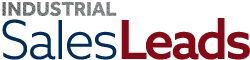Do you use LinkedIn for lead generation? According to the B2B Content Marketing Benchmarks report, LinkedIn is the most effective social media network for lead generation. Over 90% of B2B companies prefer LinkedIn over all other social media networks.
Other social media networks may generate more traffic. Facebook, for instance, attracts nearly 3 billion users each month -- far more than LinkedIn. What makes LinkedIn stand out, though, is its audience. Facebook has a general audience consisting of all demographics. LinkedIn has a narrower audience consisting of business owners, C-suite executives and professionals. Many of these users are B2B prospects. But if you're going to use LinkedIn for lead generation, you'll need to learn how to export contacts from the platform.
What Are Contacts in LinkedIn?
LinkedIn defines contacts as being users listed on your Contacts page. There are different ways to build a list of contacts. You can sync your LinkedIn profile with other sources, for instance. LinkedIn will automatically update your Contacts page with contacts from the sources with which your profile is synced.
You can also send invitations to users. Users who accept your invitation will be added to your list of contacts. Alternatively, if another user sends you an invitation and you accept it, the user will be added to your list of contacts. These users are known as first-degree connections.
Ways to Use Exported Contacts
Exported contacts can yield sales opportunities for your B2B company. After all, LinkedIn's primary audience consists of business owners, executives and professionals, many of whom buy B2B products or services from vendors. As you network with these users and cultivate connections, you'll generate leads. Each contact with whom you are connected is a potential lead. And each lead is a sales opportunity.
By exporting your contacts from LinkedIn, you'll have leads whom you contact to pitch your B2B company's products or services. You can send these contacts marketing emails to touch base. Alternatively, you can send them high-quality content to generate interest and demand.
You can also use exported contacts for data enrichment purposes. Not to be confused with data cleansing, data enrichment is the process of adding new data to existing data. It's designed to fill in gaps where there's missing data or bad data. You can use the data from your exported data to "enrich" data acquired from other sources.
In addition to data enrichment, yon use exported contacts for validation purposes. Validation involves checking data to ensure it's correct. If you already know the name and contact information of a prospect, you may want to validate this information. Exported contacts support validation. You can use the information from your exported contacts to validate your B2B data. These are just a few ways to use exported contacts.
Steps to Export Contacts
To export contacts from LinkedIn, access your profile and navigate to the "Settings & Privacy" menu on the homepage. Next, choose "Data privacy." You should see a section titled "How LinkedIn uses your data." Click the "Get a copy of your data" option under this section," followed by "Select the data files you're most interested in."
Next, choose "Connections" and select "Request archive." LinkedIn will prompt you to enter your password. After entering the password to your account, LinkedIn will send an archive of all contacts who are first-degree connections to your email address. Just open the inbox for the email address associated with your LinkedIn account, at which point you should find a new email containing the archive. You can download the archive, after which you can use the contacts in your B2B company's sales strategy.
You can find the following information about your contacts in the archive:
- First names
- Last names
- Email addresses
- Company names
- Job positions
- Date of connection
- And more...
Only First-Degree Connections Can Be Exported
It's important to note that only first-degree connections can be exported. As previously mentioned, first-degree connections are contacts who've accepted your invitation or whose invitation you've accepted. If you send an invitation to a user and he or she accepts it, the user will be added to your list of contacts as a first-degree connection. But there are other types of connections on LinkedIn, including second-degree connections, third-degree connections and out-of-network.
Second-degree connections are users who connected to at least one of your first-degree connections. Third-degree connections, on the other hand, are users who are connected to at least one of your second-degree connections. You can distinguish between first-degree connections, second-degree connections and third-party connections by checking the icon next to a user's name. When you pull up a user's profile on LinkedIn, you should see an icon depicting the connection type.
Out-of-network means a user isn't part of your network. Users who don't fall under the category of a first-degree connection, second-degree connection or third-degree connection will be considered out-of-network. You can still contact out-of-network users, but you'll have to use In Mail. In Mail is LinkedIn's premium messaging feature. To contact first-degree and second-degree connections, you can use LinkedIn's standard and free messaging feature. Contacting out-of-network users, though, requires In Mail, which is LinkedIn's premium messaging feature. Regardless, you can only export contacts who are first-degree connections from LinkedIn.
Why Users Are Missing Their Email Addresses
Upon downloading and opening the exported archive, you may discover that some users are missing their email addresses. You may see their first names, last names and other information displayed in the archive, only for the email address column to remain empty.
LinkedIn may not show an email address for all of your contacts. Even if a user is a first-degree connection, the user may elect to hide his or her email address. LinkedIn allows users to choose whether or not to reveal their email addresses to their connections. Users who are concerned about spam may choose to hide their email addresses. You can still add these users to your list of connections, and you can still export their information in an archive. But the exported archive won't contain the users' email addresses.
Be sure to follow SalesLeads on LinkedIn.
What to learn more? Get in Touch
Latest Posts
-
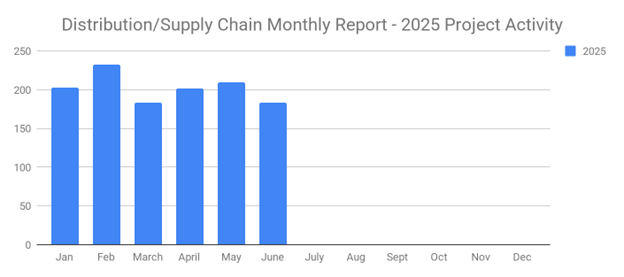
June's New Distribution and Supply Chain Planned Projects Return to March’s 183 Confirmed Figure
-
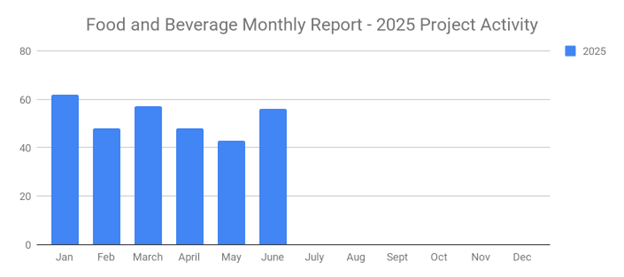
Food and Beverage Rebounds with 56 New Planned Projects Igniting Growth After Decline
-
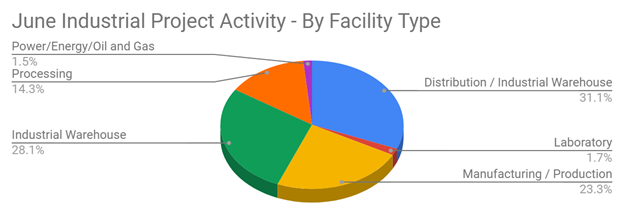
June 2025’s New Industrial Construction Projects Grew 7% Month-Over-Month
-
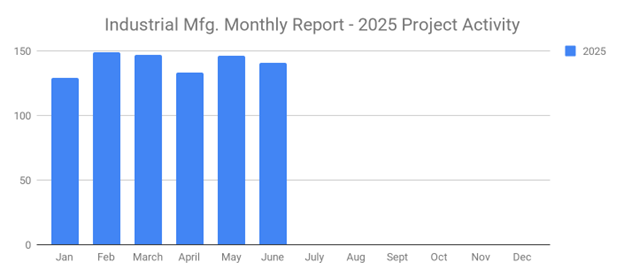
Q2 Industrial Manufacturing Soars 31% for Planned Projects Over $100M; June Planned Industrial Projects Hit 141